Block Messages and FaceTime on Mac - "Homework Computer"
March 25, 2019
The Mac has very good parental controls, but it isn’t as easy as I’d like to simply block Messages and FaceTime . Hopefully Screen Time will be supported on the Mac someday. For now, if you are trying to setup a “Homework Computer” for the kids, here is a way to block Messages and FaceTime using Little Snitch.
Little Snitch

Little Snitch is a network connection filter. Allowing you to allow or deny network access attempted by particular software on your Mac.
Download and install Little Snitch 4. This installs a kernel extension, so be sure to follow the instructions to allow the extension, and restart your Mac as indicated.
Purchase it ($45 USD) once you get this all working.
Configuration
For a simple “Homework Computer” setup, that the kids can’t mess with, configure in the Little Snitch preferences:
- General - Operation Mode select Silent Mode - Allow Connections
- Security - disable Allow Rule and Profile Editing
- Security - disable Allow Profile Switching
- Security - disable Allow Preferences Editing
- Security - disable Allow Global Rule Editing
- Security - disable Allow GUI Scripting
Rules
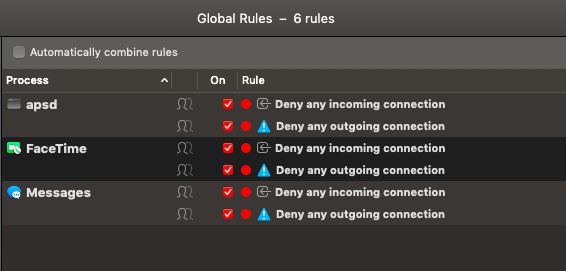
The specific rules to block Messages and FaceTime are fairly simple:
- Block Incoming and Outgoing network traffic with Apple Push Notification Service
/System/Library/PrivateFrameworks/ApplePushService.framework/apsd - Block Incoming and Outgoing network traffic with Messages application
- Block Incoming and Outgoing network traffic with FaceTime application
Set up the rules yourself (make them “Global” and “High Priority”), or download and import, or subscribe
Note: the Apple Push Notification Service may stop other push based services on the Mac from working, but I haven’t had any trouble