MacBook Pro Vega, Flicker, Working from an iPad, Drafts
April 12, 2019
Purchased a new 15" MacBook Pro. So far so good with the keyboard, but had problems with screen flicker. Took the MBP in for Apple Genius service and after 2 separate send-away-for-repair incidents, MBP coming back with no new parts, the local Apple Store gave up and just gave me a new MBP as replacement. Of course I still had the screen flicker with the replacement
Some digging on the Internet led me to the conclusion that the problem is in Mac OSX software, in combination with the new Radeon Pro Vega 20 graphics card, and the fact that I set the screen resolution to “Scaled” (need the bigger text for my aging eyes ). Once I switched back to “Default for display” resolution the flickering stopped.
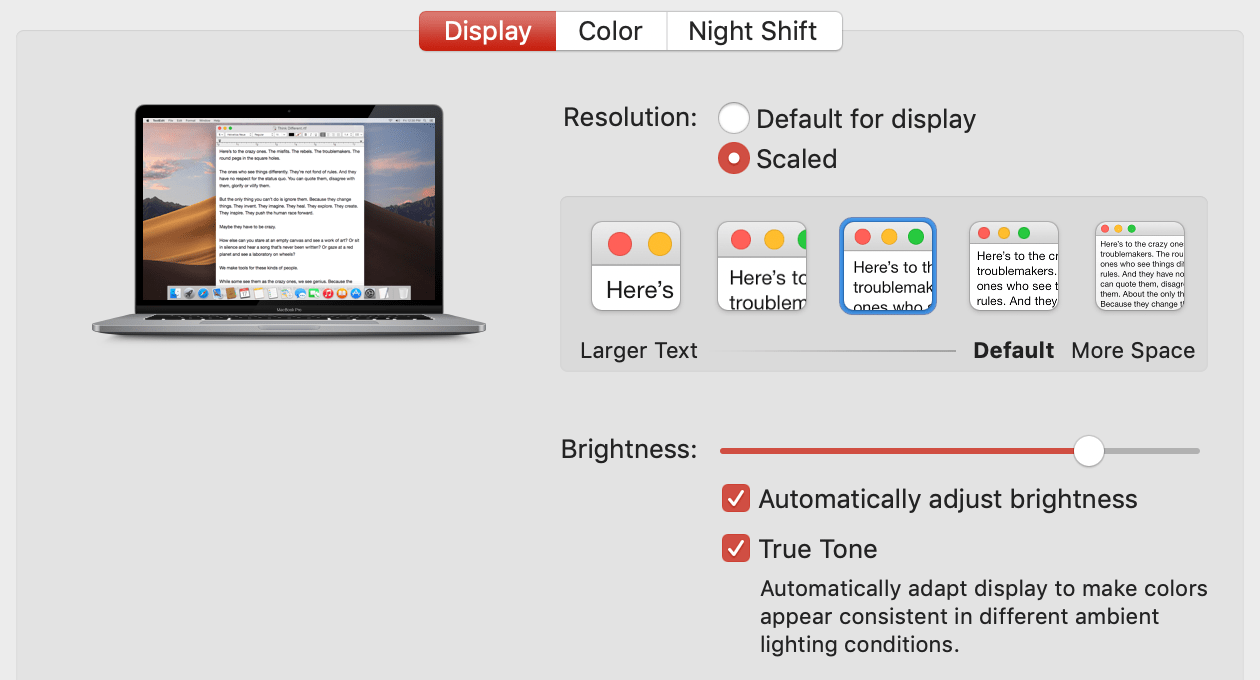
During the send-away-for-repair incidents I did get a chance to work exclusively from my 11" iPad Pro with Pencil which was an interesting, largely successful, experiment. Below is a rundown of what worked well and not…
The usual suspects, apps I use all the time and continued to use:
- Apple Mail (I have tried Spark and others, but keep coming back to old reliable)
- Safari
- Apple Files - having iCloud Drive for my desktop
~/Documentsfolder was extremely useful - Tweetbot - Twitter
- Unread - RSS reading
- Apple Books - EPUB book reading
- Things - Todo
- Fantastical - Preferred calendar
- iA Writer - Text notes, synced to iPhone and Mac via iCloud, great UI, great search
Corporate-wise we are a Microsoft Office 365 shop, so fairly standard footprint of Microsoft apps, all of them work well on iPad
- Microsoft Teams - Lessor Slack for O365’ers
- Microsoft Skype - Ugh, why is the app I most rely on the worst? Tip: this Jabra Evolve 75 headset is fantastic
- Microsoft Outlook - occasionally needed since work doesn’t let us use Apple native Exchange integration
- Microsoft Word - this worked surprisingly well, editing docs, tracking changes, pencil was handy to navigate. Some continued corporate silliness required me to email myself a copy of the Word doc so I could extract a clean copy from the corporate O365 walls
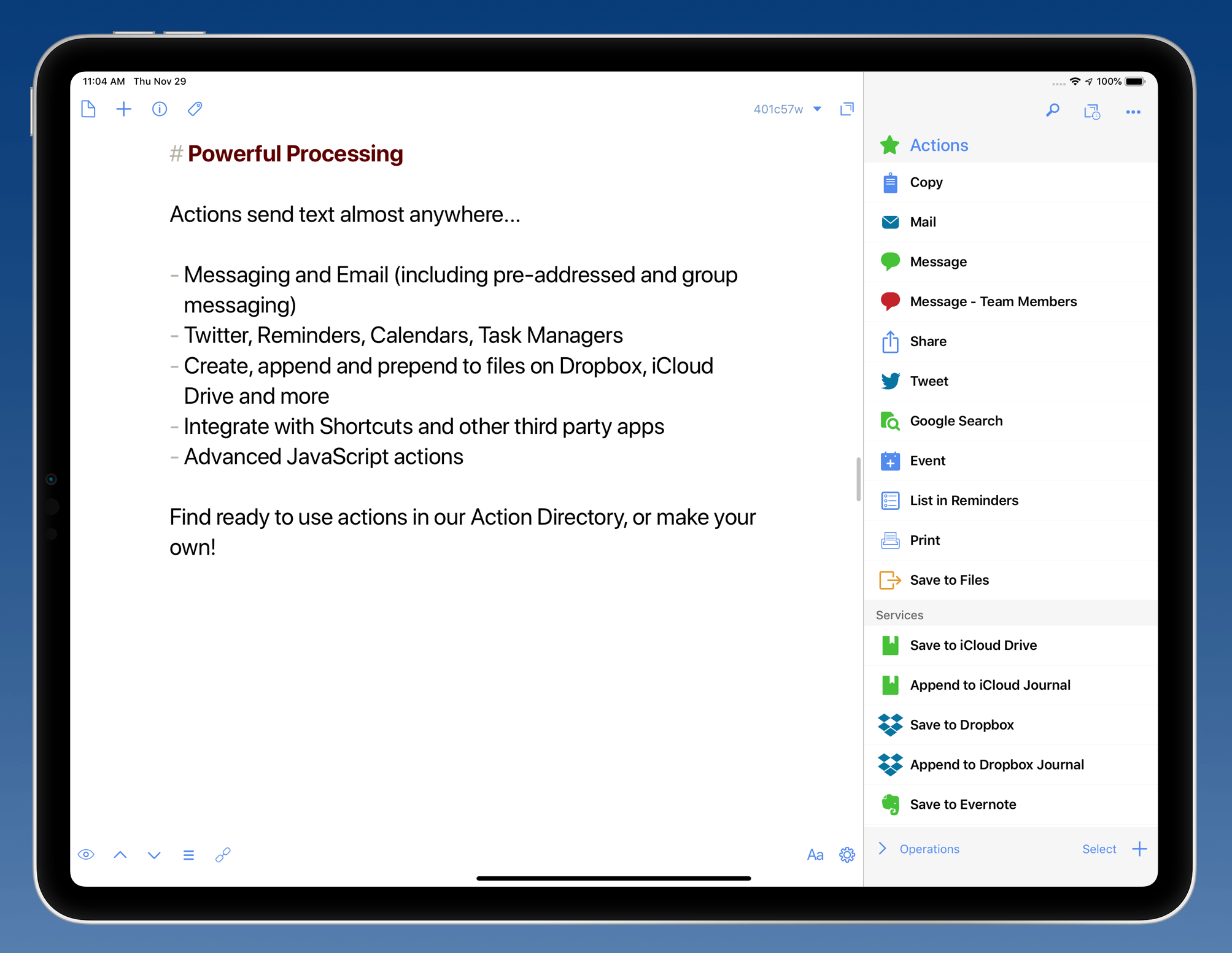
The most significant app turned out to be Drafts. Drafts let me glue everything together. A quick place to jot down a thought. A place to draft an email. A place to start a document. I had only used Drafts very lightly before, but working on the iPad pushed me to always start in Drafts then take the text on to its final home (usually an Apple Mail message, or Microsoft Word document).
#fail
There were three things I could not do on the iPad
- Calibre - I use Calibre to manage my EPUB ebook collection, and help me extract “unencumbered” EPUBs from borrowed library Kindle ebooks. This is not possible on iPad
- Personal Finance - I could probably setup Moneydance to work somehow with iPad but it was harder, more involved, required Dropbox, than I wanted to bother with
- Code Search - I work on a large financial services enterprise Java application. A lot of what I do is look at code, searching code, proposing minor patches to code. Working Copy is a fantastic application, but searching across an entire project is slow and difficult to use. Perhaps it is due to the size of my git repository. But the bottom line is there is nothing remotely equivalent to my desktop IntelliJ IDEA editor with its context aware search capabilities.
Overall I was successful working on the iPad. Hoping someone fills the gap around context aware code search. Working Copy continues to improve, and I look forward to making use of its new features.